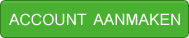Apache
Nu word mijn request van http://www.voorbeeld.nl naar mijn locale server gestuurd. Hellaas kan mijn server er nog niets mee en denkt dat dit een request is voor mijn localhost is en stuurt mijn aanvraag door naar de document root van de server.
Let op:
Wij gaan nu de httpd.conf editen. Maak hier van een backup voor dat jij je eigen server verpest!
Open nu de httpd.conf file deze bestand is te vinden in:
[HD]:\instalatiedirvanApache\conf\
Wij slaan veel over omdat dat voor deze tutorial niet intrestant is en we gaan direct naar ### Section 3: Virtual Hosts
en daar vinden wij de volgende tekst
2
3
4
5
6
7
8
9
10
11
12
13
14
15
16
17
18
19
20
21
22
23
24
25
26
27
28
29
30
31
32
#
# VirtualHost: If you want to maintain multiple domains/hostnames on your
# machine you can setup VirtualHost containers for them. Most configurations
# use only name-based virtual hosts so the server doesn't need to worry about
# IP addresses. This is indicated by the asterisks in the directives below.
#
# Please see the documentation at
# <URL:http://httpd.apache.org/docs-2.0/vhosts/ >
# for further details before you try to setup virtual hosts.
#
# You may use the command line option '-S' to verify your virtual host
# configuration.
#
# Use name-based virtual hosting.
#
#NameVirtualHost *:80
#
# VirtualHost example:
# Almost any Apache directive may go into a VirtualHost container.
# The first VirtualHost section is used for requests without a known
# server name.
#
# <VirtualHost *:80>
# ServerAdmin [email protected]
# DocumentRoot /www/docs/dummy-host.example.com
# ServerName dummy-host.example.com
# ErrorLog logs/dummy-host.example.com-error_log
# CustomLog logs/dummy-host.example.com-access_log common
# </VirtualHost>
Als eerste halen wij het # weg voor #NameVirtualHost *:80 zodat wij onze Apache geschikt maken voor name-based virtual hosting. Wat wij uiteindelijk willen.
De volgende stap is de localhost toe te voegen. Let op dit is een voor beeld en dient naar je eigen wensen worden aan gepast
2
3
4
5
6
7
ServerAdmin randomnaam@localhost
DocumentRoot /dir/naar/localhost/
ServerName localhost
ErrorLog logs/localhost-error_log
CustomLog logs/localhost-access_log common
</VirtualHost>
En doe het zelfde met andere virtual hosts. Pas alleen wel de gegevens aan.
Voorbeeld voor http://www.voorbeeld.nl:
2
3
4
5
6
7
ServerAdmin [email protected]
DocumentRoot /dir/naar/voorbeeld/
ServerName www.voorbeeld.nl
ErrorLog logs/voorbeeld-error_log
CustomLog logs/voorbeeld-access_log common
</VirtualHost >
Sla het bestand op en het is nu de tijd om je server te herstarten en dan zou het moeten werken en heb je beschikking over virtual hosts.
Confugratie opties
Zorg dat je servernaam exact het zelfde is als je domeinnaam die je wilt gebruiken.
Voor de logs bestanden kun je uiteraard andere locaties en namen geven.